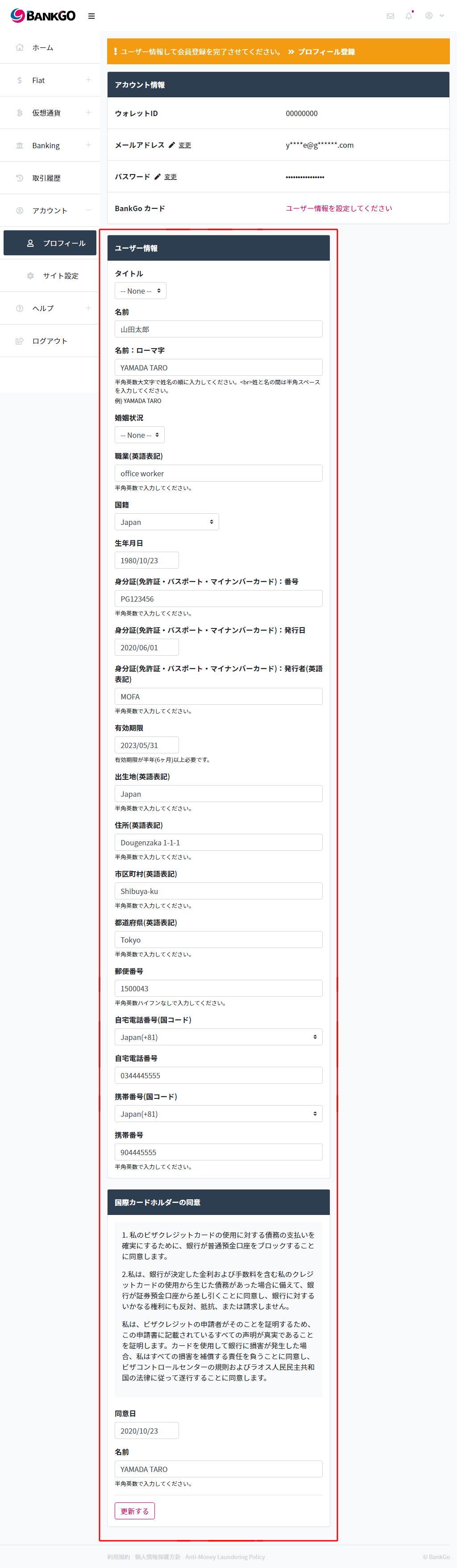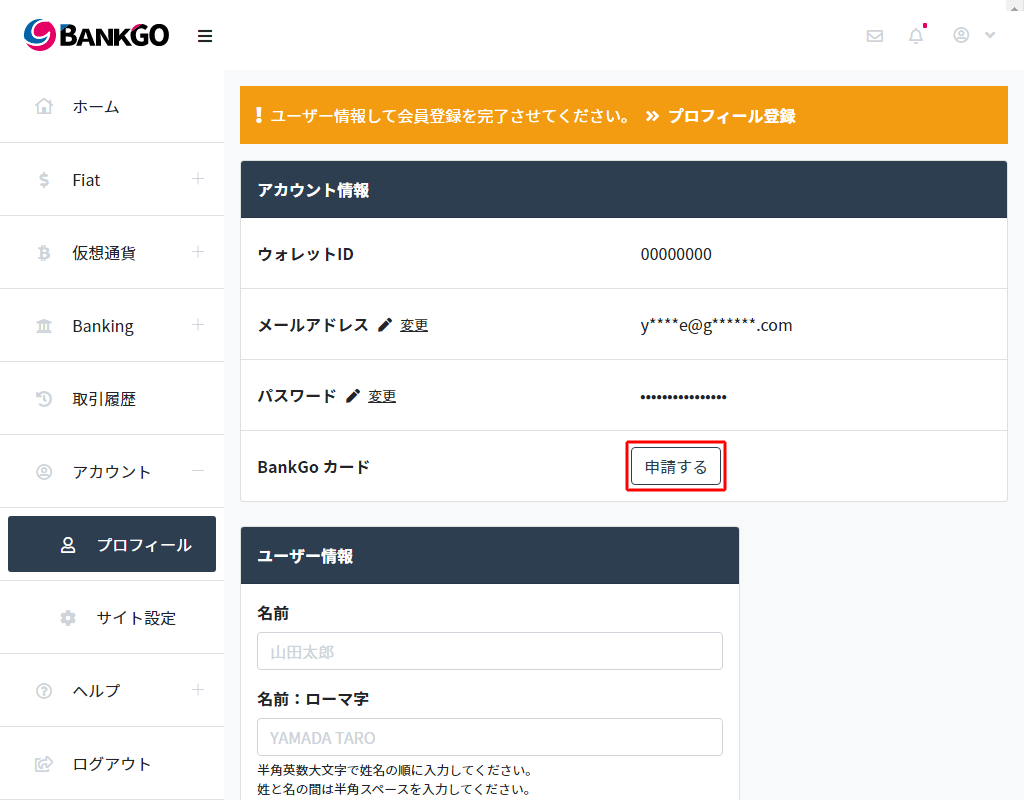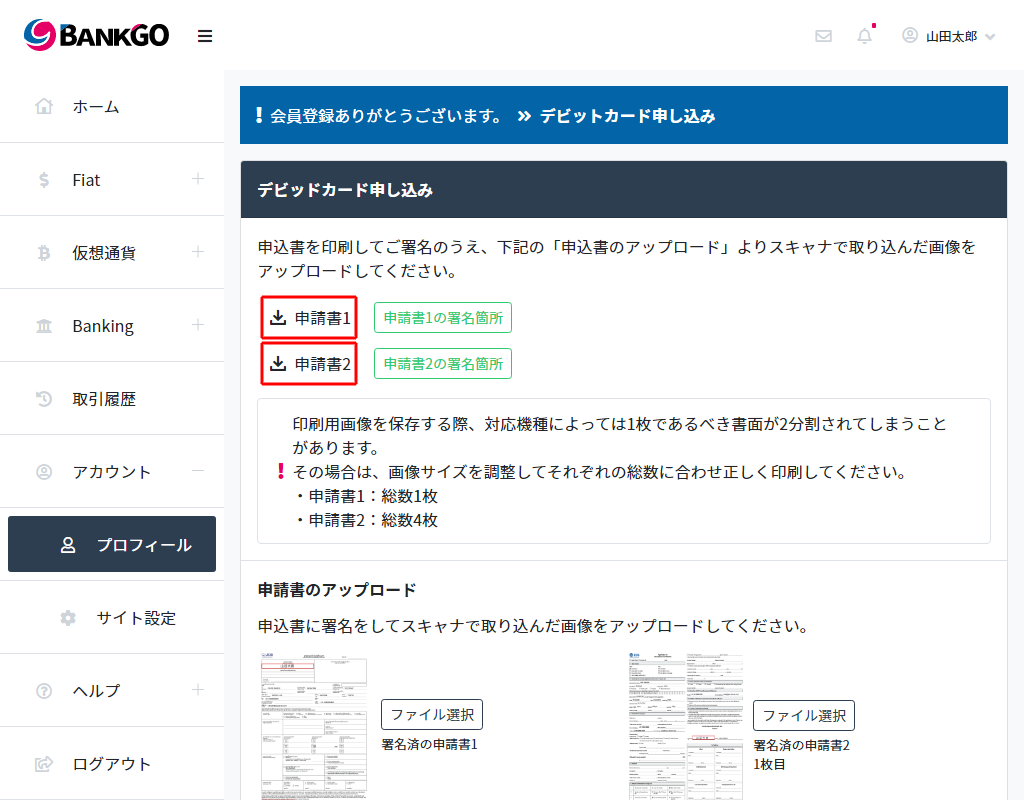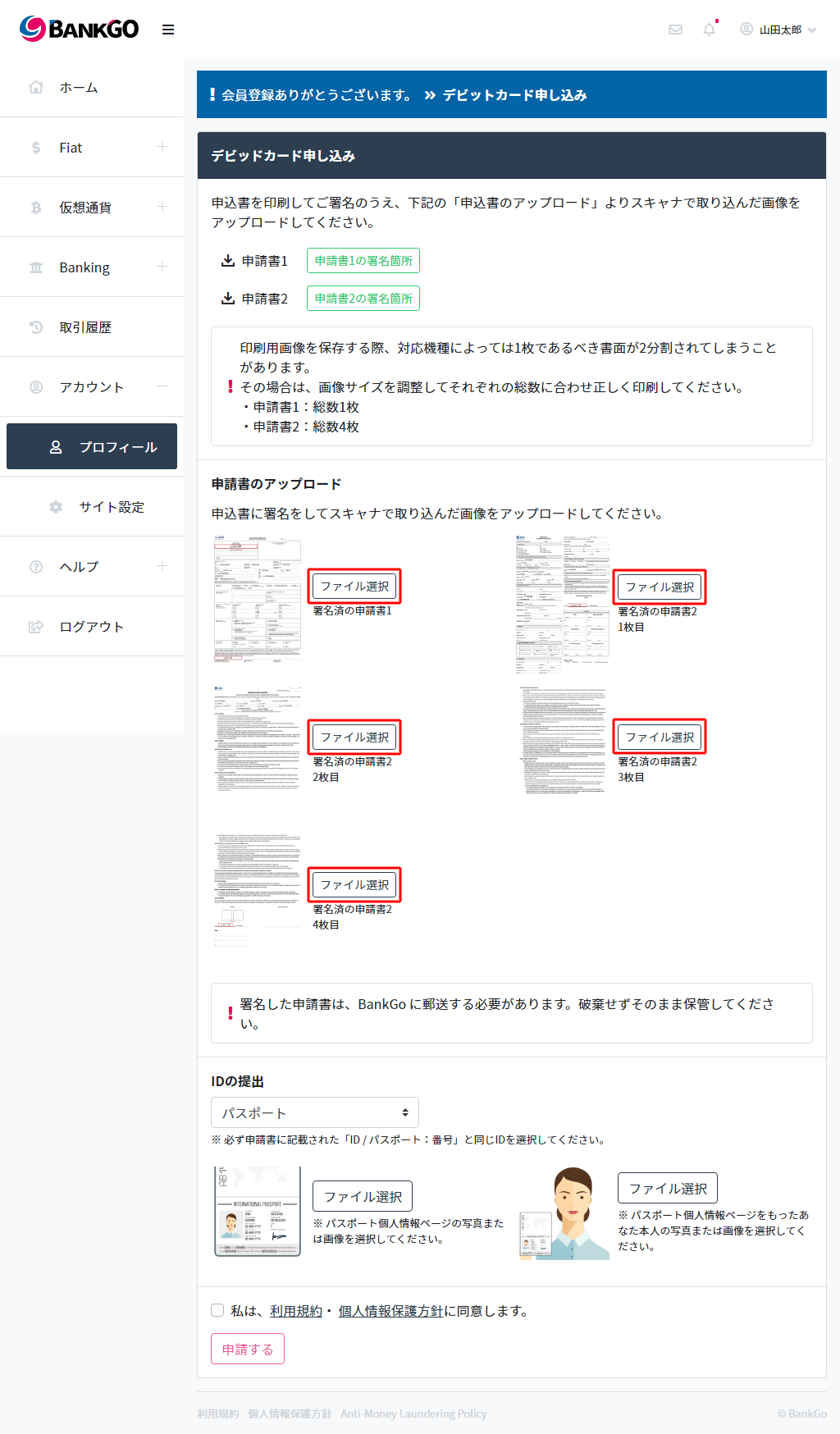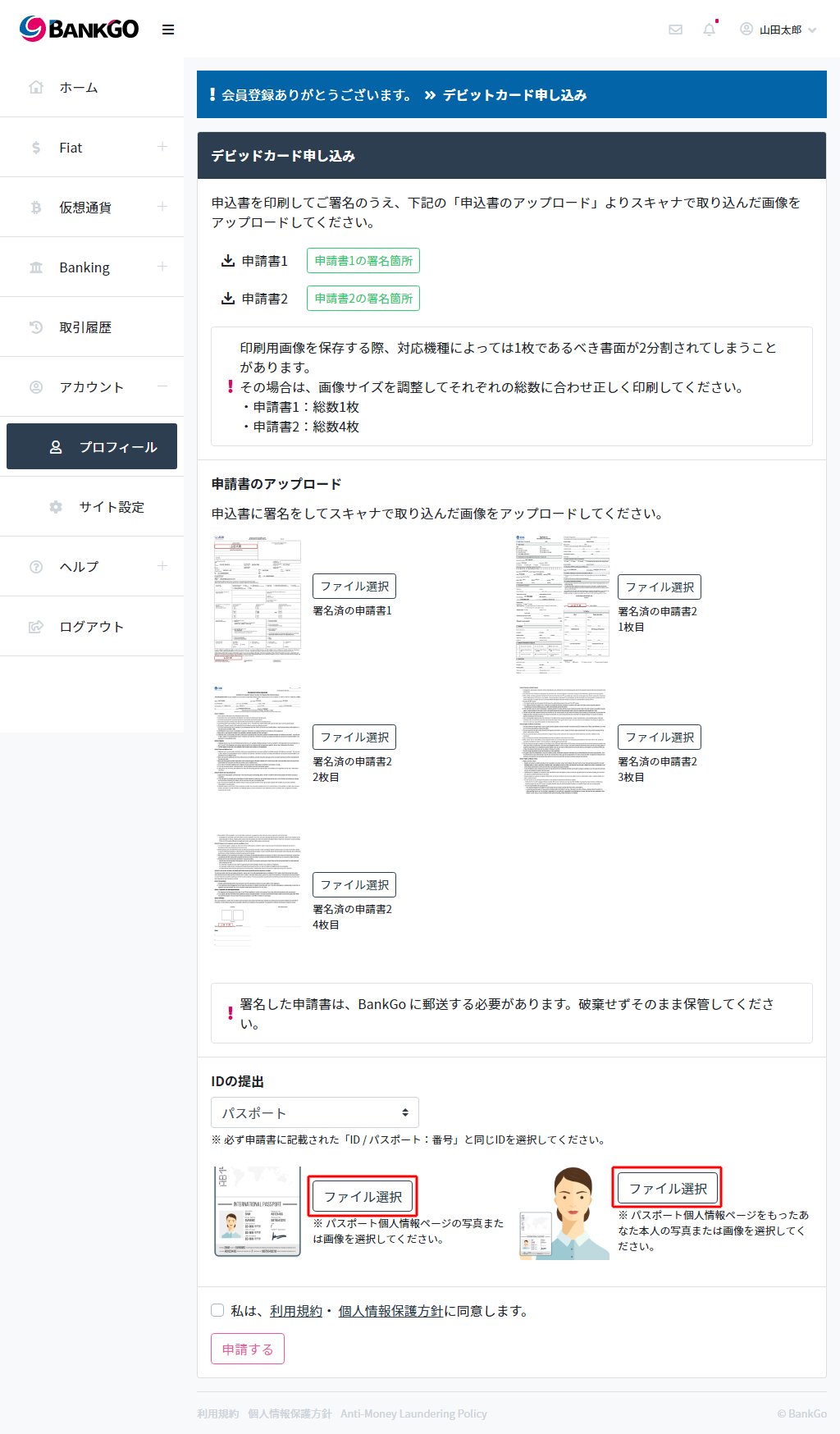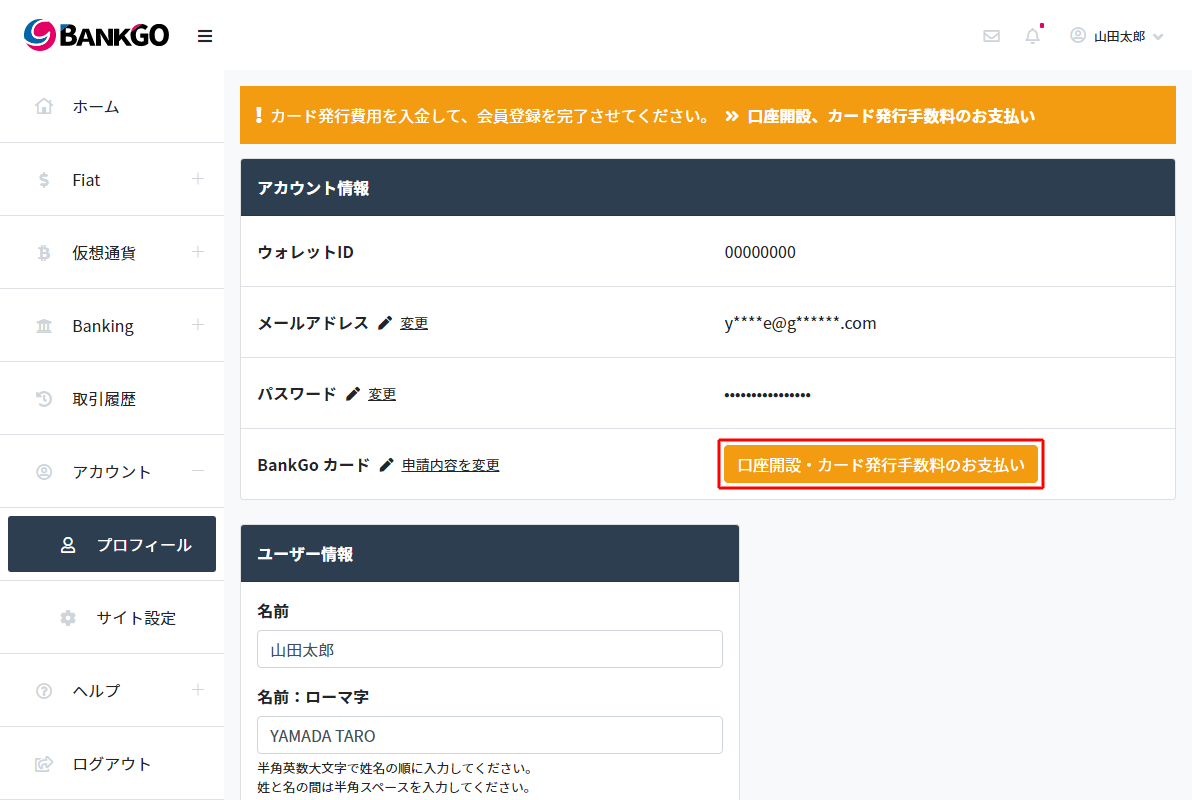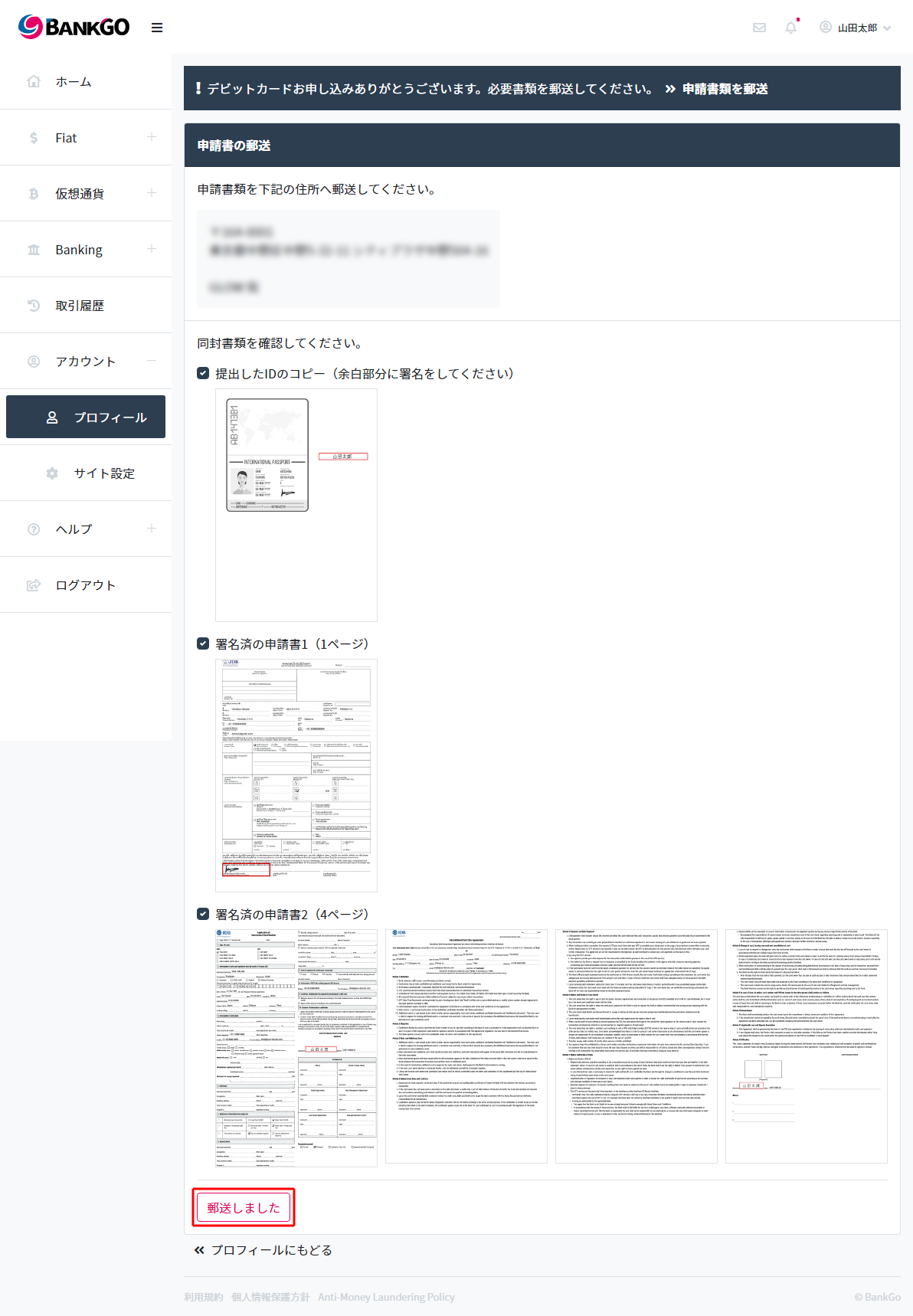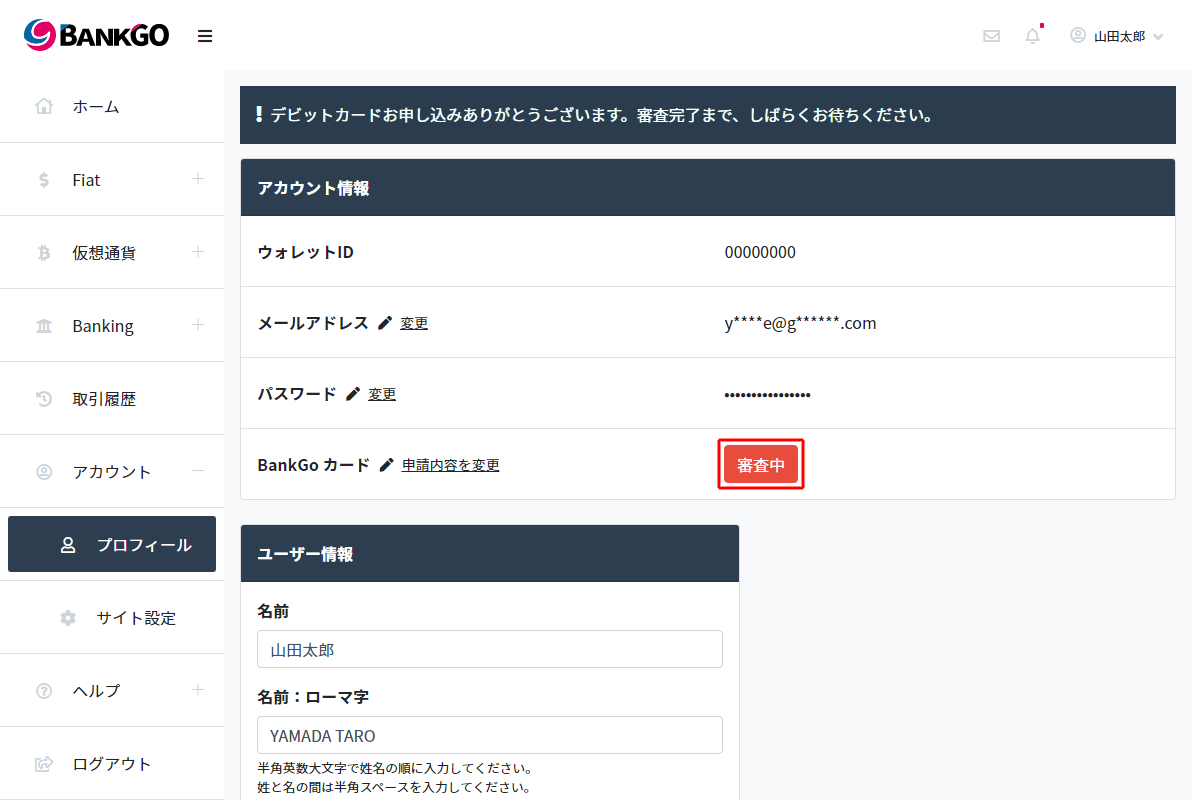We will show you how to apply for opening a BankGO account. The BankGO card will be automatically applied when the account is opened.
1. Login to BankGO
Please log in to BankGO from the login page.
If you do not have an account, Create an account from “Member Registration“.
▼
2. Enter user information required to open an account
On the profile screen (Account> Profile),
Enter your user information and click Update.
| 入力項目 | 入力例 | 備考 |
|---|---|---|
| Title | Mr.(男性) | Please select 「Mr.(男性)」 or 「Mrs.(女性)」from the list. |
| Name | 佐藤一郎 | |
| Name:Romaji | SATO ICHIRO | Please enter in half-width alphanumeric capital letters in the order of first and last name. Please enter a space between the first name and last name. Example) SATO ICHIRO |
| Marriage status | Married | Please select 「Single(独身)」 or 「Married(既婚)」from the list. |
| Occupation (English) | OFFICE WORKER | Please enter in half-width alphanumeric characters. |
| Country of citizenship | Japan | Please select from the list. |
| Birthday | 1975/5/5 | |
| ID (driver’s license, passport, My Number Card) : Number | PG7654321 | Please enter in half-width alphanumeric characters. |
| ID (driver’s license, passport, My Number Card) : Date of issue | 2015/7/7 | |
| ID card (driver’s license, passport, My Number Card) : Issuer (English) | MOFA | Please enter in half-width alphanumeric characters. |
| Expiration date | 2025/7/7 | Expiration date must be at least half a year (6 months). |
| Place of birth (English) | Japan | Please enter in half-width alphanumeric characters. |
| Address (English) | 102 Buildname 1-2-3 Chiyoda | Please enter in half-width alphanumeric characters. |
| Municipality (English) | Chiyoda-ku | Please enter in half-width alphanumeric characters. |
| Prefecture (English) | Tokyo | Please enter in half-width alphanumeric characters. |
| Postal code | 1000001 | Please enter without half-width alphanumeric hyphens. |
| Home phone number (country code) | Japan(+81) | |
| Home phone number | 312345678 | Please enter without half-width alphanumeric hyphens. |
| Mobile number (country code) | Japan(+81) | |
| Cellphone number | 9012345678 | Please enter in half-width alphanumeric characters. |
▼
3. Move to the debit card application screen
On the profile screen (Account > Profile),
Click “Apply” to move to the “Debit Card Application” screen.
“Apply” button is not displayed
If “User information” registration is not completed, nothing will be displayed.
Please check your user information again.
▼
4. Print the application form
▼
5. Sign the printed application form
Please sign the printed “Application Form”.
About signature
Please sign with the same name as the ID to be submitted.
To confirm the signature, click “Signed part of application 1” or “Signed part of application 2”.
▼
6. Scan and upload the signed application form
Scan the signed application and upload all.
About signed documents
The signed document must be sent to BankGO. Please keep the document and please do not discard.
▼
7. Upload ID photo
Upload the image below
- ID photo
- ID and photo of yourself
*When using an ID other than your passport (driver’s license, etc.), please also upload the front and back side.
ID type
Be sure to select the ID shown on the application form.
▼
8. Accept the terms of use and apply
▼
9. Move to payment screen for card issuance fee
Click the BankGO card “Account opening/Payment of card issuance fee” in the account information to move to the “Payment of card issuance fee” screen.
▼
10. Complete payment of Fees
Select “Payment Method” to complete the payment.
I made a deposit but the payment is not completed
Depending on the payment method, you may be asked to confirm the payment.
Deposits outside the business hours of the financial institution will be made on the next business day.
▼
11. Move to the mailing screen of application documents
On the profile screen (Account > Profile),
Click “Post Application” to move to the “Post Application” screen.
The “Send application documents” button is not displayed
If the application form and ID have not been uploaded, it will not be displayed.
▼
12. Mail application documents
Mail the following documents to the designated address
- Signed Application 1 (1 page)
- Signed application 2 (3 pages)
- A copy of the submitted ID (sign in the margin)
If you use an ID other than your passport (driver’s license, etc.), please enclose the signed copy of front and back.
▼
13. Completed mailing of application documents
▼